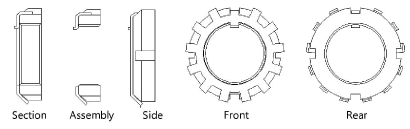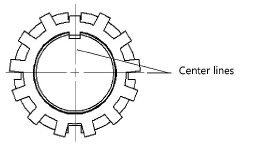Bearing lock nut
Bearing lock nut
|
Mode |
Tool |
Workspace: Tool set |
|
Modes for L’outil Insertion de symbole |
Bearing Lock Nut
|
Architect and Spotlight: Machine Components Landmark: Add tool to workspace |
The Bearing Lock Nut tool and Bearing Lock Nut - 3D tool share the same position on the tool set. Click and hold the mouse on the visible tool to open the Sous-outils list and select the desired tool.
To insert a bearing lock nut:
Click the tool and mode.
Click to place the object, and click again to set the rotation. The first time you use the tool in a file, a properties dialog box opens. Set the default parameters. The parameters can be edited later from the Object Info palette.
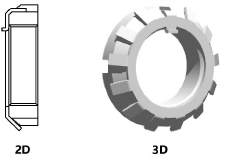
Click to show/hide the parameters.Click to show/hide the parameters.
|
Parameter |
Description |
|
Size |
Select the bearing lock nut size |
|
View (2D only) |
Select the 2D view
|
|
Show Washer |
Displays a washer with the bearing lock nut. By default, the washer is displayed. The side view does not display a washer. |
|
Show Center Line (2D only) |
Draws the 2D bearing lock nut with center lines
|
Vous n'avez pas trouvé ce que vous cherchiez ? Posez votre question à notre assistant virtuel, Dex ![]() !
!