 Multi cable connections
Multi cable connections
|
Mode |
Tool |
Workspace: Tool set |
|
Distributor
Schematic Distributor
|
Cable
|
Design Suite and Spotlight: Cable/Power Planning ConnectCAD: Cable Route |
Distributor and Schematic Distributor modes both connect distributors to electrical devices. The first mode patches electrical devices to a distributor by creating cables that follow a drawn path. The second mode also connects distributors and electrical devices, but it draws the connection as a direct link, to clearly identify the devices plugged into the distributor.
The number of electrical devices that can be connected is equal to the number of outputs on the distributor.
To connect a distributor to multiple electrical devices:
Click the tool and mode.
If desired, click Cable Style on the Tool bar to select a resource from the Resource Selector.
Click the appropriate mode in the Tool bar to select the creation method for the cable. For more information on the polyline tool modes, see Polylijnen tekenen.
Click on the source distributor, if this is part of the connection. The Select Output dialog box opens. See Selecting the output. (If the option to select the next free output is selected, the dialog box does not open.)
If a cable path exists, it is highlighted as the cursor moves over it. The new cable can use all or part of the path. Click on the path at the desired entry point. The cable will exit the path at the end of the cable path closest to the next click; continue clicking to complete the cable run.
To exit the cable path before the end of the path, press the Alt key (Windows) or Option key (Mac) while drawing the cable.
Schematic Distributor mode does not make use of a cable path, since it's a schematic depiction.
Click to set the end of the segment and the beginning of the next, snapping to existing geometry. As you place the cable, compatible objects such as distributors, electrical devices, other cables, and trusses are highlighted; click to connect. If the option to Automatically follow paths when a cable is drawn is selected in the Cable Preferences, the cable follows existing truss system and cable paths to make the connection. Continue drawing segments in this manner and double-click when the cable is complete.
A cable connects each output from the distributor to the electrical device, either following the path drawn in Distributor mode, or with a direct path in Schematic Distributor mode. Depending on the Cable Preferences, the connector cables can appear curved for easy identification.
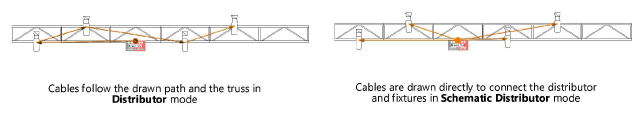

Heb je niet gevonden wat je zocht? Stel je vraag aan Dex, onze virtuele assistent.


