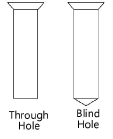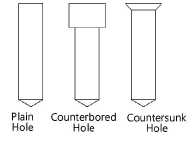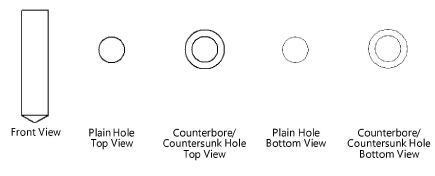Creating holes
Creating holes
Drilled holes
|
Mode |
Tool |
Tool set |
|
Modes for Het gereedschap ‘Plaats symbool’ |
Hole - Drilled
|
Detailing |
Multiple drilled and tapped hole tools share the same position on the tool set. Click and hold the mouse on the visible tool to open the Subsets list and select the desired tool.
Both 2D and 3D drilled holes are available. The 3D drilled hole is a solid object that can be subtracted from any other solid object to create accurate 3D models of molds, dies, and many other machine parts (see Volumes uitsnijden).
To insert a drilled hole:
Click the tool and mode.
Click to place the object, and click again to set the rotation. The first time you use the tool in a file, a properties dialog box opens. Set the default parameters. The parameters can be edited later from the Object Info palette.
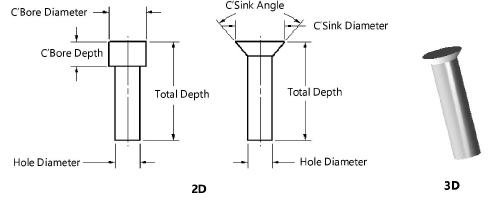
Click to show/hide the parameters.Click to show/hide the parameters.
|
Parameter |
Description |
|
Hole Diameter |
Enter the hole diameter |
|
Total Depth |
Enter the depth of the hole |
|
Hole Type |
Select one of the hole types
|
|
Drill Point Angle |
For Blind Hole types, indicate the angle of the drill point at the bottom of the hole |
|
Hole Style |
Select the hole style
|
|
Diameter |
For counterbored or countersunk hole styles, enter the diameter of the counterbore or countersink |
|
Depth |
For counterbored hole styles, specify the depth of the counterbore |
|
Angle (deg.) |
For countersunk hole styles, specify the angle of the countersink |
|
View |
Select the 2D view
|
|
Show Center Line |
Draws the 2D drilled hole with center line(s) |

Heb je niet gevonden wat je zocht? Stel je vraag aan Dex, onze virtuele assistent.