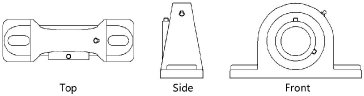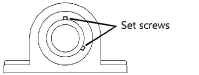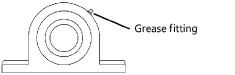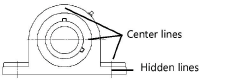Pillow block bearings
Pillow block bearings
|
Mode |
Tool |
Tool set |
|
Modes for Narzędzie Wstaw symbol |
Pillow Block
|
Machine Components |
The Pillow Block tool and Pillow Block - 3D tool share the same position on the tool set. Click and hold the mouse on the visible tool to open the Narzędzia ukryte list and select the desired tool.
To insert a pillow block bearing:
Click the tool and mode.
Kliknij, aby pokazać/ukryć parametry. place the object, and click again to set the rotation. The first time you use the tool in a file, a properties dialog box opens. Set the default parameters. The parameters can be edited later from the Object Info palette.
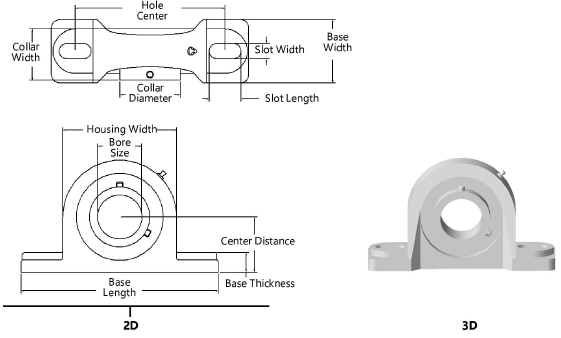
Kliknij, aby pokazać/ukryć parametry.Kliknij, aby pokazać/ukryć parametry.
|
Parameter |
Description |
|
Size |
Select one of the common pillow block bearing sizes; the associated parameter values are displayed in the Object Info palette |
|
Use Custom Dimensions |
Applies custom parameter modifications |
|
Bore Size |
Indicate the bore diameter |
|
Center Distance |
Indicate the length from the center of the bore to the bottom of the base |
|
Housing Width |
Enter the width of the housing |
|
Base Length |
Specify the length of the base |
|
Base Thickness |
Specify the thickness of the base |
|
Hole Centers |
Specify the distance between the hole centers |
|
Slot Width |
Indicate the width of the slots |
|
Slot Length |
Indicate the length of the slots |
|
Base Width |
Specify the width of the block base |
|
Collar Width |
Enter the width of the collar |
|
Collar Diameter |
Enter the diameter of the collar |
|
Set Screw Size |
Indicate the size of the locking set screws |
|
View (2D only) |
Select the 2D view
|
|
Show Set Screws |
Displays the set screws
|
|
Show Grease Fitting |
Displays the grease fitting
|
|
Show Center Lines and Hidden Lines (2D only) |
Draws the 2D bearing with center lines and hidden lines |
Potrzebujesz więcej informacji? Poproś o pomoc naszego wirtualnego asystenta Dexa! ![]()