 Placing connector panels
Placing connector panels
|
Tool |
Workspace: Tool set |
|
Connector Panel
|
Design Suite and Spotlight: ConnectCAD Schematics ConnectCAD: Schematics |
The tool places audio or video connector panels. Panels can be associated with equipment items in the layout view; see Creating connector panel layouts.
|
Mode |
Description |
|
Single Click
|
Places a single connector panel at the click location |
|
Linear Array
|
Places an array of connector panels along the drawn line |
|
Connector Panel Input
|
Inserts an input type of connector panel |
|
Connector Panel Output
|
Inserts an output type of connector panel |
|
Panel |
Select the panel name for the connector panel location. If the panel does not yet exist, create a new one by selecting New. Enter the new panel name in the Add New Panel dialog box. |
|
Port/Number |
Assign a port code and number (if applicable) combination. The port name must be unique for each device. Select --- to indicate no port number. |
|
Connector |
Select the connection type. The list of available connectors displays according to priority (uncategorized, preferred, custom, workgroup, and default) and can be customized (see Specifying ConnectCAD settings). |
To insert a connector panel:
Click the tool, and select the placement mode.
From the Tool bar, select the type of connector panel to place by clicking the mode.
On the drawing, green indicates an input connector, and red indicates an output connector.
Enter the Port number.
Specify the Panel and Number by selecting the values from the lists on the Tool bar. Create a new panel if needed.
If you continue placing the same connector panel device, the Number automatically increments.
If you do not want to specify a Number for a single connector panel device, select ---.
Click to place the connector panel into the drawing. If placing the device into an existing circuit, the device splits the circuit.
In Single Click mode, click once to place the object.

In Linear Array mode, click once to start the array; move the cursor to set the distance and direction of the linear array. Press the Shift key to constrain to the horizontal or vertical direction. The preview indicates the spacing and placement of the objects; the floating Data bar shows the Count. Click to place them.
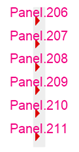
The device can be edited later from the Object Info palette.
Click to show/hide the parameters.Click to show/hide the parameters.
|
Parameter |
Description |
|
General |
|
|
Device Name |
Displays the device name for use in reports; by default, a device prefix followed by the panel ID displays. If associating the connector panel with an equipment item object, name the device identically to that of the associated panel layout on the Rack Elevation layer (for example, CTP_BOX1). |
|
Device Type |
Displays the type of device |
|
Symbol |
Displays the symbol selected for the device label; select a different symbol definition from the list if desired. The options include different locations for the tag and description labels. |
|
Display Tag |
Enter the tag name (normally this is the panel and number of the device) for display on the drawing |
|
Description |
Enter a description, such as the manufacturer and model name, for display on the drawing |
|
Manufacturer |
Enter the make and model for use in reports |
|
Save as Symbol |
Does not apply to connector panels |
|
Physical |
|
|
Height/Width/Depth |
Enter the dimensions of the device |
|
Power (W) |
Enter the power requirements of the device in watts |
|
Auto BTU calculation |
Automatically converts the power requirements of the device from watts to BTU units (BTU = power in watts x 3.41) |
|
BTU |
To enter power requirements manually, deselect Auto BTU calculation and enter the power requirements of the device in BTU units |
|
Weight (kg) |
Enter the devices's weight in kilograms |
|
Height RU |
Select the height of the device in rack units |
|
Rack Width |
Select whether the width of the device is constrained by the half or the full width of the equipment rack. Select non-rack to use any width, unconstrained by the rack or not placed within a rack. (See the Rack Width description in Placing equipment.) |
|
Configuration |
|
|
Modular |
Indicates that the device is a module that fits in a rack frame |
|
Number of slots |
For modular devices, enter the number of frame slots required in a rack frame |
|
Location |
If an associated equipment item already exists in the layout, displays the device location; otherwise, if you want to assign the device to a layout, enter the location for the corresponding equipment item |
|
Room |
Enter (or displays) the name of the room |
|
Rack |
Enter (or displays) the name of the equipment rack; the rack name displays on the device |
|
Rack U |
Select (or displays) the position of the device in rack units; the value displays on the device |
|
Slot |
Enter (or displays) the slot position, if the device is placed in a rack frame |
|
Opens the Connector Panel Settings dialog box. Specify data for the selected device or devices. Connector Type: Select whether the connector panel is an input or output type. Panel: Select the panel value. Port/#: Assign a port code and number combination. The port name must be unique for each device. Renumber ports: If multiple devices are selected, click Renumber ports, and then select the port number to use from the list. Connector: Select the connection type. The list of available connectors displays according to priority and can be customized (see Specifying ConnectCAD settings). # Circuits: Specify the number of circuits to create, for a multi-circuit connector. |

Heb je niet gevonden wat je zocht? Stel je vraag aan Dex, onze virtuele assistent.




